Software:cp (Unix)
 Example usage of cp command | |
| Original author(s) | AT&T Bell Laboratories |
|---|---|
| Developer(s) | Various open-source and commercial developers |
| Initial release | November 3, 1971 |
| Written in | Plan 9: C |
| Operating system | Unix, Unix-like, Plan 9, Inferno, KolibriOS |
| Platform | Cross-platform |
| Type | Command |
| License | coreutils: GPLv3 Plan 9: MIT License |
In computing, cp is a command in various Unix and Unix-like operating systems for copying files and directories. The command has three principal modes of operation, expressed by the types of arguments presented to the program for copying a file to another file, one or more files to a directory, or for copying entire directories to another directory.[1]
The utility further accepts various command line option flags to detail the operations performed. The two major specifications are POSIX cp and GNU cp. GNU cp has many additional options over the POSIX version.[2]
The command is also available in the EFI shell.[3]
History
cp was part of Version 1 Unix.[4] The version of cp bundled in GNU coreutils was written by Torbjorn Granlund, David MacKenzie, and Jim Meyering.[5]
Operating modes
cp has three principal modes of operation. These modes are inferred from the type and count of arguments presented to the program upon invocation.
- When the program has two arguments of path names to files, the program copies the contents of the first file to the second file, creating the second file if necessary.
- When the program has one or more arguments of path names of files and following those an argument of a path to a directory, then the program copies each source file to the destination directory, creating any files not already existing.
- When the program's arguments are the path names to two directories, cp copies all files in the source directory to the destination directory, creating any files or directories needed. This mode of operation requires an additional option flag, typically r, to indicate the recursive copying of directories. If the destination directory already exists, the source is copied into the destination, while a new directory is created if the destination does not exist.
Usage
Copying a file to another file:
cp [-fHip][--] sourcefile targetfile
Copying file(s) to a directory
cp [-fHip] [--] sourcefile... targetdirectory
Copying a directory to a directory (-r or -R must be used)
cp -r|-R [-fHip] [--] sourcedirectory... targetdirectory
Option flags
-f(force) – specifies removal of the target file if it cannot be opened for write operations. The removal precedes any copying performed by thecpcommand.-H(dereference) – makes thecpcommand follow symbolic links (symlinks) so that the destination has the target file rather than a symlink to the target.-i(interactive) – prompts with the name of a file to be overwritten. This occurs if the TargetDirectory or TargetFile parameter contains a file with the same name as a file specified in the SourceFile or SourceDirectory parameter. If one entersy(or the locale's equivalent ofy), thecpcommand continues. Any other answer prevents thecpcommand from overwriting the file.-n(no clobbering) – prevents accidentally overwriting any files-p(preserve) – the-pflag preserves the following characteristics of each source path in the corresponding target: the time of the last data modification and the time of the last access, the ownership (only if it has permissions to do this), and the file permission-bits.-Ror-r(recursive) – copy directories recursively
Examples
Creating a copy of a file in the current directory:
cp prog.c prog.bak
This copies prog.c to prog.bak. If the prog.bak file does not already exist, the cp command creates it. If it does exist, the cp command replaces its contents with the contents of the prog.c file.
Copy two files in the current directory into another directory:
cp jones smith /home/nick/clients
This copies the files jones to /home/nick/clients/jones and smith to /home/nick/clients/smith.
Copy a file to a new file and preserve the modification date, time, and access control list associated with the source file:
cp -p smith smith.jr
This copies the smith file to the smith.jr file. Instead of creating the file with the current date and time stamp, the system gives the smith.jr file the same date and time as the smith file. The smith.jr file also inherits the smith file's access control protection.
Copy a directory, including all its files and subdirectories, to another directory:
cp -R /home/nick/clients /home/nick/customers
This copies the directory clients, including all its files, subdirectories, and the files in those subdirectories, to the directory customers/clients. Some Unix systems behave differently in this mode, depending on the termination of directory paths. Using cp -R /home/nick/clients/ /home/nick/customers on a GNU system it behaves as expected; however, on a BSD system, it copies all the contents of the "clients" directory, instead of the directory clients itself. The same happens in both GNU and BSD systems if the path of the source directory ends in . or .. (with or without trailing slash).
The copying of a file to an existing file is performed by opening the existing file in update mode, thereby preserving the files inode, which requires write access and results in the target file retaining the permissions it had originally.
Related Unix commands
- cpio – copy an entire directory structure from one place to another
- tar – create an archive of files
- link – system call to create a link to a file or directory
- ln – create a link to a file or directory
- mv – move a file or directory
- rm – remove a file or directory
- unlink – system call to remove a file or directory
- chmod – change the mode (aka permissions) on a file or directory
- chown – change ownership on a file or directory
- chgrp – change group on a file or directory
- uucp – unix to unix copy
- scp – secure copy over SSH
- progress,[6][7] Linux tool to show progress for cp, mv, dd.
See also
References
- ↑ "Cp(1) - Linux manual page". https://www.man7.org/linux/man-pages/man1/cp.1.html.
- ↑ "GNU Coreutils: cp invocation". https://www.gnu.org/software/coreutils/manual/html_node/cp-invocation.html#cp-invocation.
- ↑ "EFI Shells and Scripting". Intel. http://software.intel.com/en-us/articles/efi-shells-and-scripting/.
- ↑ Template:Cite tech report
- ↑ "Cp(1): Copy files/Directories - Linux man page". https://linux.die.net/man/1/cp.
- ↑ "Progress(1) - Linux man page". https://linux.die.net/man/1/progress.
- ↑ "Progress - Coreutils Progress Viewer". 14 November 2021. https://github.com/Xfennec/progress.
External links
- – Commands & Utilities Reference, The Single UNIX Specification, Issue 7 from The Open Group
- – FreeBSD General Commands Manual
- – NetBSD General Commands Manual
- – OpenBSD General Commands Manual
- – Solaris 10 User Commands Reference Manual
- – Linux User Commands Manual
- – Plan 9 Programmer's Manual, Volume 1
 |

