Software:Window decoration
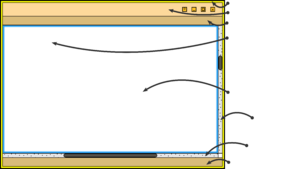
In graphical user interfaces, the window decoration is a part of a window in most windowing systems.
A windows decoration typically consists of a title bar, usually along the top of each window and a minimal border around the other three sides.[1] On Microsoft Windows this is called "nonclient area".[2]
In the predominant layout for modern window decorations, the top bar contains the title of that window and buttons which perform windowing-related actions such as:
- Close
- Maximize
- Minimize
- Resize
- Roll-up
The border exists primarily to allow the user to resize the window, but also to create a visual separation between the window's contents and the rest of the desktop environment.
Window decorations are considered important for the design of the look and feel of an operating system and some systems allow for customization of the colors, styles and animation effects used.
Elements of window decoration
Window border
This section needs expansion. You can help by adding to it. (January 2015) |
Window border is a window decoration component provided by some window managers, that appears around the active window. Some window managers may also display a border around background windows. Typically window borders can be used to provide window motion enabling the window to be moved or resized by using a drag action. Some window managers provide useless borders which are purely for decorative purposes and offer no window motion facility. These window managers do not allow windows to be resized by using a drag action on the border.
Title bar

Title bar is a graphical control element and part of the window decoration. provided by some window managers. As a convention it is located at the top of the window as a horizontal bar. The title bar is typically used to display the name of the application, or the name of the open document, and may provide title bar buttons for minimizing, maximizing, closing or rolling up of application windows. Typically titlebars can be used to provide window motion enabling the window to be moved around the screen by using a drag action. Some window managers[which?] provide titlebars which are purely for decorative purposes and offer no window motion facility. These window managers do not allow windows to be moved around the screen by using a drag action on the titlebar.
Default title-bar text often incorporates the name of the application and/or of its developer. The name of the host running the application also appears frequently. Various methods (menu-selections, escape sequences, setup parameters, command-line options – depending on the computing environment) may exist to give the end-user some control of title-bar text. Document-oriented applications like a text editor may display the filename or path of the document being edited. Most web browsers will render the contents of the HTML element title in their title bar, sometimes pre- or postfixed by the application name. Google Chrome and some versions of Mozilla Firefox place their tabs in the title bar. This makes it unnecessary to use the main window for the tabs, but usually results in the title becoming truncated.
The title bar often contains widgets for system commands relating to the window, such as a maximize, minimize, rollup and close buttons; and may include other content such as an application icon, a clock, etc.
In many graphical user interfaces, including the Mac OS and Microsoft Windows interfaces, the user may move a window by grabbing the title bar and dragging.
Titlebar buttons
Some window managers provide titlebar buttons which provide the facility to minimize, maximize, roll-up or close application windows. Some window managers may display the titlebar buttons in the taskbar or taskpanel, rather than in the titlebars.
The following buttons may appear in the titlebar:
- close
- maximize
- minimize
- resize
- roll-up (or WindowShade)
Note that a context menu may be available from some titlebar buttons or by right-clicking.
Titlebar icon
Some window managers display a small icon in the titlebar that may vary according to the application on which it appears. The titlebar icon may behave like a menu button, or may provide a context menu facility. OS X applications commonly have a proxy icon next to the window title that functions the same as the document's icon in the file manager.
Document status icon
Some window managers display an icon or symbol to indicate that the contents of the window have not been saved or confirmed in some way: Mac OS X displays a dot in the center of its close button; RISC OS appends an asterisk to the title.
Tiling window managers
Some tiling window managers provide title bars which are purely for informative purposes and offer no controls or menus. These window managers do not allow windows to be moved around the screen by using a drag action on the titlebar and may also serve the purpose of a status line from stacking window managers.
In popular operating systems
| OS | Icon | Send to Back | Close | Maximize | Menu bar | Minimize | Pin (Keep on top) | Resize | Roll-up (Window shade) | Status | Context menu | Notes |
|---|---|---|---|---|---|---|---|---|---|---|---|---|
| OS X | Yes | Yes | Yes | Yes | Yes | Yes | Buttons are on the left side of the title bar. Icon is a proxy for the document's filesystem representation. | |||||
| RISC OS | Yes | Yes | Yes | Yes | Yes | Yes | ||||||
| Windows | Yes | Yes | Yes | Yes | Yes | Yes | Yes | Icon is menu of window actions | ||||
| Linux/Unix | Yes | Yes | Yes | Yes | Yes | Yes | Yes | Yes | Yes | Yes | Many X window managers for Linux/Unix allow customization of the type and placement of buttons shown in the title bar. |
See also
References
