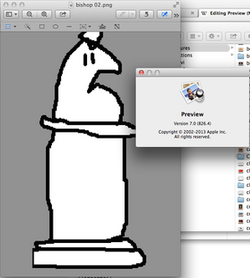Software:Preview (macOS)
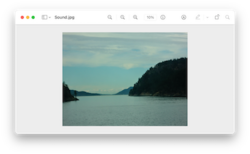 Preview 11.0 running on Big Sur | |
| Developer(s) | Apple Inc. |
|---|---|
| Operating system | macOS |
| Website | support |
| Part of a series on |
| macOS |
|---|
Preview is the built-in image viewer and PDF viewer of the macOS operating system. In addition to viewing and printing digital images and Portable Document Format (PDF) files, it can also edit these media types. It employs the Aqua graphical user interface, the Quartz graphics layer, and the ImageIO and Core Image frameworks.
History
Like macOS, Preview originated in the NeXTSTEP operating system by NeXT,[1] where it was part of every release since 1989. Between 2003 and 2005, Apple claimed Preview was the "fastest PDF viewer on the planet."[2]
Supported file types
Preview can open the following file types.[3]
- AI – Adobe Illustrator artwork files (if PDF content included in file)
- BMP – Windows bitmap files
- CR2 – Raw image file used by Canon cameras
- DAE – Collada 3D files
- DNG – Digital negative files
- FAX – Faxes
- FPX – FlashPix files
- GIF – Graphics Interchange Format files
- HDR – High-dynamic-range image files
- ICNS – Apple Icon Image files
- ICO – Windows icon files
- JPEG – Joint Photographic Experts Group files
- JPEG 2000 – JPEG 2000 files
- OBJ – Wavefront 3D file
- OpenEXR – OpenEXR files
- PDF – Portable Document Format version 1.5 + some additional features
- PICT – QuickDraw image files
- PNG – Portable Network Graphics files
- PPM – Netpbm Color Image files
- PNTG – MacPaint Bitmap Graphic files
- PPT – PowerPoint files
- PSD – Adobe Photoshop files
- QTIF – QuickTime image files
- RAD – Radiance 3D Scene Description files
- RAW – Raw image files
- SGI – Silicon Graphics Image files
- STL – STereoLithography 3D format
- TGA – TARGA image files
- TIF (TIFF) – Tagged Image File Format files
- XBM – X BitMap files
In macOS Monterey and earlier, Preview supported the display of EPS and PostScript documents using on-the-fly conversion to PDF format. However, this functionality was removed in macOS Ventura, although users can continue to print .eps and .ps files by dragging them into the printer queue.[4]
The version of Preview included with OS X 10.3 (Panther) could play animated GIF images, for which an optional button could be added to the toolbar.[5] As of OS X 10.4 (Tiger), Preview lost playback functionality and animated GIF files are displayed as individual frames in a numbered sequence.[6]
Features
Editing PDF documents
Preview can encrypt PDF documents, and restrict their use; for example, it is possible to save an encrypted PDF so that a password is required to copy data from the document, or to print it. However, encrypted PDFs cannot be edited further, so the original author should always keep an unencrypted version. A new "edit button" where the picture can be edited is introduced in Version 7. The "edit button" allows options to insert shapes, lines, do cropping, and among other things.
Some features which are otherwise only available in professional PDF editing software are provided by Preview: It is possible to extract single pages out of multi-page documents (e.g. PDF files), sort pages, and drag & drop single or multiple pages between several opened multi-page documents, or into other applications, such as attaching to an opened email message.
Editing images
Preview offers basic image correction tools using Core Image processing technology implemented in macOS, and other features like shape extraction, color extraction, cropping, and rotation tools. When annotating images, Preview uses vector shapes and text until the image is rasterized to JPEG, PNG or another bitmap format. PDF and image documents can also be supplied with keywords, and are then automatically indexed using macOS's system-wide Spotlight search engine.
Import and export
Preview can directly access image scanners supported by macOS and import images from the scanner. Preview can convert between image formats; it can export to BMP, JP2, JPEG, PDF, PICT, PNG, SGI, TGA, and TIFF. Using macOS's print engine (based on CUPS) it is also possible to "print into" a Postscript file, a PDF-X file or directly save the file in iPhoto, for example scanned photos.
Beginning with Mac OS X 10.7 Lion, Preview restricts the Format option popup menu in the Save As dialog to commonly used types. It is possible to access the full format list by holding down the Option key when clicking the Format popup menu.[7] (GIF, ICNS, JPEG, JPEG-2000, Microsoft BMP, Microsoft Icon, OpenEXR, PDF, Photoshop, PNG, SGI, TGA, TIFF.)
See also
References
- ↑ "NEXTSTEP" (Brochure). Redwood City: Next Computer. February 1995. Retrieved 2021-05-19.
- ↑ "Mac OS X Panther". Apple Computer. http://www.apple.com:80/macosx.
- ↑ Snider, Lesa (2014-12-30). "The many superpowers of Apple's Preview app: Part 1" (in en). Macworld (IDG). http://www.macworld.com/article/2863923/the-many-superpowers-of-apples-preview-app-part-1.html.
- ↑ "View .ps and .eps files on Mac". Apple. 2022-10-24. https://support.apple.com/en-us/HT213250. "The Preview app included with your Mac supports PostScript (.ps) and Encapsulated PostScript (.eps) files in macOS Monterey or earlier. Starting with macOS Ventura, Preview no longer supports these files."
- ↑ "Use Preview to play animated GIFs". Mac OS X Hints. IDG. 2003-04-08. Retrieved 2021-05-19.
- ↑ "View an animated GIF's frames". Preview Help. Apple. Retrieved 2021-05-19.
- ↑ "Convert Images in Mac OS X: JPG to GIF, PSD to JPG, GIF to JPG, BMP to JPG, PNG to PDF, and more". 2010-01-24. http://osxdaily.com/2010/01/24/convert-images-in-mac-os-x-jpg-to-gif-psd-to-jpg-gif-to-jpg-bmp-to-jpg-png-to-pdf-and-more/.
External links
- 'Mac Basics: Preview app views and edits images and PDFs'
- AppleInsider review from 2003
- MacProNews article: PDF and Panther: The Hidden Role of PDF in Mac OS X 10.3 from July 2004
- Sams Publishing sample chapter on Preview from Mac OS X Panther Applications and Utilities. Includes some instructions for use, with screenshots.
 |