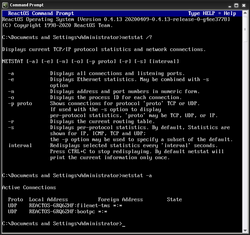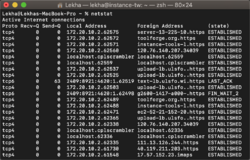Software:netstat
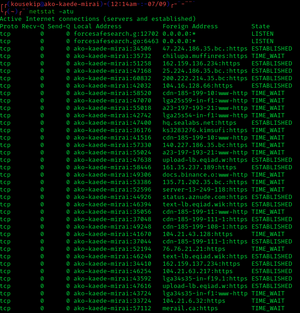 The netstat command | |
| Developer(s) | Various open-source and commercial developers |
|---|---|
| Initial release | 1983 |
| Written in | Plan 9: C |
| Operating system | Unix, Unix-like, Plan 9, Inferno, OS/2, Microsoft Windows, ReactOS |
| Platform | Cross-platform |
| Type | Command |
| License | OS/2, Windows: Proprietary commercial software net-tools, ReactOS: GPLv2 Plan 9: MIT License |
In computing, netstat (network statistics) is a command-line network utility that displays network connections for Transmission Control Protocol (both incoming and outgoing), routing tables, and a number of network interface (network interface controller or software-defined network interface) and network protocol statistics. It is available on Unix, Plan 9, Inferno, and Unix-like operating systems including macOS, Linux, Solaris and BSD. It is also available on IBM OS/2 and on Microsoft Windows NT-based operating systems including Windows XP, Windows Vista, Windows 7, Windows 8 and Windows 10.
It is used for finding problems in the network and to determine the amount of traffic on the network as a performance measurement.[1] On Linux this program is mostly obsolete, although still included in many distributions.
On Linux, netstat (part of "net-tools") is superseded by ss (part of iproute2). The replacement for netstat -r is ip route, the replacement for netstat -i is ip -s link, and the replacement for netstat -g is ip maddr, all of which are recommended instead.[2][3][4][5]
Statistics provided
Netstat provides statistics for the following:
- Proto – The name of the protocol (TCP or UDP).
- Local Address – The IP address of the local computer and the port number being used. The name of the local computer that corresponds to the IP address and the name of the port is shown unless the
-nparameter is specified. An asterisk (*) is shown for the host if the server is listening on all interfaces. If the port is not yet established, the port number is shown as an asterisk. - Foreign Address – The IP address and port number of the remote computer to which the socket is connected. The names that corresponds to the IP address and the port are shown unless the
-nparameter is specified. If the port is not yet established, the port number is shown as an asterisk (*). - State – Indicates the state of a TCP connection. The possible states are as follows: CLOSE_WAIT, CLOSED, ESTABLISHED, FIN_WAIT_1, FIN_WAIT_2, LAST_ACK, LISTEN, SYN_RECEIVED, SYN_SEND, and TIME_WAIT. For more information about the states of a TCP connection, see RFC 793.
Parameters
Parameters used with this command must be prefixed with a hyphen (-) rather than a slash (/). Some parameters are not supported on all platforms.
| Name | Description | Windows | ReactOS | macOS | BSD | NetBSD | FreeBSD | Linux | Solaris | OS/2 |
|---|---|---|---|---|---|---|---|---|---|---|
| -a | Displays all active connections and the TCP and UDP ports on which the computer is listening. | Yes | Yes | Yes | ||||||
| -b | Displays the binary (executable) program's name involved in creating each connection or listening port. (Windows XP, Windows Server 2003 and newer Windows operating systems; not Microsoft Windows 2000 or older). | Yes | No | No | ||||||
| -b | Causes -i to report the total number of bytes of traffic. | No | Yes | Yes | No | |||||
| -e | Displays ethernet statistics, such as the number of bytes and packets sent and received. This parameter can be combined with -s. | Yes | Yes | No | ||||||
| -f | Displays fully qualified domain names <FQDN> for foreign addresses (only available on Windows Vista and newer operating systems). | Yes | No | No | ||||||
| -f Address Family | Limits display to a particular socket address family, unix, inet, inet6 | No | Yes | No | ||||||
| -g | Displays multicast group membership information for both IPv4 and IPv6 (may only be available on newer operating systems) | No | No | Yes | ||||||
| -i | Displays network interfaces and their statistics | No | No | Yes | ||||||
| -m | Displays the memory statistics for the networking code (STREAMS statistics on Solaris). | No | No | |||||||
| -n | Displays active TCP connections, however, addresses and port numbers are expressed numerically and no attempt is made to determine names. | Yes | Yes | Yes | ||||||
| -o | Displays active TCP connections and includes the process id (PID) for each connection. You can find the application based on the PID in the Processes tab in Windows Task Manager. This parameter can be combined with -a, -n, and -p. This parameter is available on Microsoft Windows XP, Windows Server 2003, and Windows 2000 if a hotfix is applied.[6] | Yes | No | No | ||||||
| -p protocol | Shows connections for the protocol specified by protocol. In this case, protocol can be tcp, udp, tcpv6, or udpv6. If this parameter is used with -s to display statistics by protocol, protocol can be tcp, udp, icmp, ip, tcpv6, udpv6, icmpv6, or ipv6. | Yes | Yes | Yes | ||||||
| -p | Show which processes are using which sockets (similar to -b under Windows) (you must be root to do this) | No | No | Yes | ||||||
| -P protocol | Shows connections for the protocol specified by protocol. In this case, protocol can be ip, ipv6, icmp, icmpv6, igmp, udp, tcp, or rawip. | No | No | Yes | ||||||
| -r | Displays the contents of the IP routing table. (This is equivalent to the route print command under Windows.) | Yes | Yes | Yes | Yes | |||||
| -s | Displays statistics by protocol. By default, statistics are shown for the TCP, UDP, ICMP, and IP protocols. If the IPv6 protocol for Windows XP is installed, statistics are shown for the TCP over IPv6, UDP over IPv6, ICMPv6, and IPv6 protocols. The -p parameter can be used to specify a set of protocols. | Yes | Yes | Yes | ||||||
| -t | Display only TCP connections. | No | Yes | Yes | ||||||
| -u | Display only UDP connections. | No | No | Yes | Yes | |||||
| -W | Display wide output - doesn't truncate hostnames or IPv6 addresses | No | No | Yes | No | |||||
| -x | Displays NetworkDirect connections, listeners, and shared endpoints. | Yes | ||||||||
| -y | Displays the TCP connection template for all connections.Cannot be combined with the other options. | Yes | ||||||||
| -v | When used in conjunction with -b it will display the sequence of components involved in creating the connection or listening port for all executables. | Yes | No | No | ||||||
| Interval | Redisplays the selected information every Interval seconds. Press CTRL+C to stop the redisplay. If this parameter is omitted, netstat prints the selected information only once. | Yes | Yes | No | ||||||
| -h | Displays help at the command prompt. | Yes | No | Yes | Yes | Yes | Yes | Yes | Yes | No |
| -? | Displays help at the command prompt. | Yes | No | No | No | No | No | No | No | Yes |
| /? | Displays help at the command prompt. | Yes | Yes | No | No | No | No | No | No | No |
Examples
Cross platform
On macOS, BSD systems, Linux distributions, and Microsoft Windows:
To display the statistics for only the TCP or UDP protocols, type one of the following commands:
netstat -sp tcp
netstat -sp udp
Unix-like
On Unix-like systems:
To display all ports open by a process with id pid:
netstat -aop | grep "pid"
To continuously display open TCP and UDP connections numerically and also which program is using them on Linux:
netstat -nutpacw
Windows
On Microsoft Windows:
To display active TCP connections and the process IDs every 5 seconds, type the following command (works on NT based systems only, or Windows 2000 with hotfix):
netstat -o 5
To display active TCP connections and the process IDs using numerical form, type the following command (works on NT based systems only, or Windows 2000 with hotfix):
netstat -no
*nix
| Command | Explanation |
|---|---|
netstat -a |
Shows all sockets, both listening and non-listening, all protocols like TCP, UDP etc. |
netstat -at |
Shows only TCP connections (-au shows only UDP connections) |
netstat -ant |
Shows all TCP connections with no DNS resolution (show IP addresses instead). |
netstat -al |
Shows only listening sockets. |
netstat -aep |
Also show PID and to which program each socket belongs, e adds extra info like the user. Run as root to see all PIDs. |
netstat -s > file2.txt |
Shows network statistics. |
netstat -r |
Shows kernel routing information. This is the same output as route -e. |
netstat -i |
Displays a table of all network interfaces. Add -e to get output similar to ifconfig. |
netstat -ct |
Displays TCP connections continuously. |
netstat -g
|
Display multicast group membership information for IPv4 and IPv6. |
netstat -lntu
|
Display all services listening for TCP and UDP, all free open ports on the local machine. |
netstat -atnp | grep ESTA
|
Displays all currently "established" TCP connections. |
Wildcards
Netstat uses an asterisk * as a wildcard which means "any". An example would be
Example output:
....Local Address Foreign Address State ... *:smtp *:* LISTEN
Under "Local Address" *, in *:smtp, means the process is listening on all of the network interfaces the machine has for the port mapped as smtp (see /etc/services for service resolution). This can also be shown as 0.0.0.0.
The first *, in *:*, means connections can come from any IP address, and the second *, in *:*, means the connection can originate from any port on the remote machine.
Caveats
Some versions of netstat lack explicit field delimiters in their printf-generated output, leading to numeric fields running together and thus corrupting the output data.
Platform specific remarks
Under Linux, raw data can often be obtained from the /proc/net/dev to work around the printf output corruption arising in netstat's network interface statistics summary, netstat -i, until such time as the problem is corrected.[citation needed]
On the Windows platform, netstat information can be retrieved by calling the GetTcpTable and GetUdpTable functions in the IP Helper API, or IPHLPAPI.DLL. Information returned includes local and remote IP addresses, local and remote ports, and (for GetTcpTable) TCP status codes. In addition to the command-line netstat.exe tool that ships with Windows, GUI-based netstat programs are available.
On the Windows platform, this command is available only if the Internet Protocol (TCP/IP) protocol is installed as a component in the properties of a network adapter in Network Connections.
On the Windows platform running Remote Desktop Services (formerly Terminal Services) it will only show connections for the current user, not for the whole computer.
On macOS, the /System/Library/CoreServices/Applications folder (or /Applications/Utilities in OS X Mountain Lion and earlier) contains a network GUI utility called Network Utility, the Netstat tab of which runs the netstat command and displays its output in the tab.
See also
References
- ↑ "IBM Systems Information Center". ibm.com. 8 May 2007. http://publib.boulder.ibm.com/infocenter/systems/index.jsp?topic=/com.ibm.aix.prftungd/doc/prftungd/netstat.htm.
- ↑ "net-tools". linuxfoundation.org. http://www.linuxfoundation.org/collaborate/workgroups/networking/net-tools.
- ↑ "Arch Linux". archlinux.org. 8 June 2011. https://www.archlinux.org/news/deprecation-of-net-tools/.
- ↑ "Deprecated Linux networking commands and their replacements". Doug Vitale Tech Blog. 21 December 2011. http://dougvitale.wordpress.com/2011/12/21/deprecated-linux-networking-commands-and-their-replacements/.
- ↑ "netstat man page (notes section)". http://net-tools.sourceforge.net/man/netstat.8.html. "This program is obsolete. Replacement for netstat is ss. Replacement for netstat -r is ip route. Replacement for netstat -i is ip -s link. Replacement for netstat -g is ip maddr."
- ↑ "The netstat command can now display process IDs that correspond to active TCP or UDP connections in Windows 2000". Archived on 24 August 2007. Error: If you specify
|archivedate=, you must also specify|archiveurl=. http://support.microsoft.com/kb/907980.
Further reading
- Dyson, Peter (1995). Mastering OS/2 Warp. Sybex. ISBN 978-0782116632.
- Stanek, William R. (2008). Windows Command-Line Administrator's Pocket Consultant, 2nd Edition. Microsoft Press. ISBN 978-0735622623.
External links
- – Linux Programmer's Manual – Administration and Privileged Commands
- – FreeBSD General Commands Manual
- – Solaris 10 Reference Manual
- – Inferno General commands Manual
- Microsoft TechNet: Netstat – documentation for the Windows netstat.exe command-line program
- net-tools project page on SourceForge
- Netstat Command: WindowsCMD.com
 |