Software:Microsoft Photos
 | |||
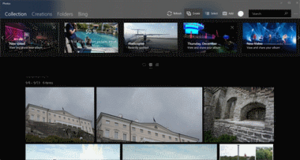 Photos in Windows 10 in dark mode with Fluent Design | |||
| Developer(s) | Microsoft | ||
|---|---|---|---|
| Initial release | October 26, 2012 | ||
| Stable release(s) | |||
| |||
| Operating system | Windows 8, Windows 8.1, Windows 10, Windows 11, Xbox system software[2] | ||
| Predecessor | Windows Photo Viewer, Windows Photo Gallery, Windows Movie Maker | ||
| Available in | 65 languages | ||
List of languages
| |||
| Type | Image viewer, image organizer, video editor, video player, raster graphics editor | ||
| License | Freemium – Free base app, with in-app purchases | ||
| Website | microsoft | ||
Microsoft Photos is an image viewer, image organizer, raster graphics editor, photo sharing app, and video clip editor developed by Microsoft. It was first included in Windows 8 as a functional replacement for Windows Photo Viewer.[3][4] Photos has Microsoft Sway integration and can use selected photos as a source for creating a Sway project. Users can also upload photos to OneDrive, Facebook, Twitter, Instagram and GroupMe for sharing.
Photo management
Microsoft Photos is a single-instance app that can organize digital photos in its gallery into albums. The default view is Collection, which is sorted by date. Users can also view items by Album or Folder. The album view shows both auto-generated and user-generated albums. The folder view displays files based on their location in the file system or on OneDrive. Users can choose what folders are displayed and which files are placed in albums.
Photo editing
Microsoft Photos provides the following basic raster graphics editor functions:
- Crop and rotate
- Correct exposure or colors
- Fix red eye
- Remove spots and blemishes
- Reduce image noise
Users can edit with a sidebar similar to the one in Google Photos, which allows them to adjust the photo's shadows, highlights, sharpness, and filters.[5] Further, Photos also allows users to trim, slow down, and save photos from videos.
Photo editing technologies developed by Microsoft Research,[6] including Panoramic stitching, Photo Fuse, and AutoCollage are not currently included in Photos. Neither is the ability to batch resize photos, where multiple photos can be resized in a single action.[7]
Unlike Photo Gallery, which autosaves edits, Photos only saves when a user clicks the Save or Save As button. Photos allows users to compare the original file to the file with unsaved changes and to save the photo with a different name and location.
Video Editor
Video Editor (formerly Story Remix)[8] is a video editing software built into the Photos app. Intended to replace the older Windows Movie Maker, this feature was added to Microsoft Photos with the Fall Creators Update to Windows 10.[9] Video Editor uses AI and to organize and transform photos and videos into stories. Video Editor allows users to create videos from pictures and songs. It also contains features to add 3D effects, soundtracks, 3D animations, and styles to the videos.
The tool includes an "Add narration" feature in Windows 10 Pro, which allows the user to add multiple audio clips to their video.
Photo and video import
The Photos app's photo/video import tool provides the ability to view and select photos that are automatically grouped by date taken and choose where the files are saved.[10]
The Photos app can show individual pictures, display all pictures in a folder as a slide show, reorient them in 90° increments or through a granular control, print them either directly or via an online print service, send them in e-mail or save them to a folder or disc.[5] It supports images in Animated GIF,[11] BMP, JPEG, JPEG XR (formerly HD Photo), PNG, ICO, RAW, PANO, and TIFF file formats.[citation needed]
Evolution
Photos is built from a separate code base from those of Photo Gallery and Windows Photo Viewer. It was first included in Windows 8.0 and had a customizable background and a Facebook photo viewer, both of which were removed in the Windows 8.1 update to the app. It also introduced the ability to view immersive photo PANO files and set a photo as the app's live tile or the Windows lock screen. Like most other apps designed for Windows 8, the controls were hidden until the user right-clicks on the screen.
In Windows 10, Photos originally used a hamburger menu for the photo management interface and to make basic controls visible to users. Unlike most Microsoft apps designed specifically for Windows 10, Photos used round buttons like the ones on Windows 8 for editing. Control categories were listed as buttons on the left side of the app, and specific editing options were listed as buttons on the right side of the app. Folder view and the ability for users to edit albums were added to the app after the initial release on Windows 10 in response to user feedback. Photos includes all features from Windows Photo Viewer except the Burn to Disc feature and may gain more features from Photo Gallery in the future. The original view exclusively featured a dark theme.
A major update in October 2016 replaced the hamburger menu with a ribbon, replaced the radial editing tools with an editing sidebar, and added a full-screen view, ink editing for photos and videos, and a light theme.[12]
In 2022, a new version of the Photos app was released for Windows 11 with changes in the user interface matching the design of Windows 11. This version has improved and enhanced photo editing features.
References
- ↑ "Microsoft フォト 2021.21090.10008.0" (in ja). 4 November 2021. https://noushibou.hatenadiary.jp/entry/2021/11/04/082412.
- ↑ "Microsoft Photos". Microsoft. https://www.microsoft.com/en-us/store/p/microsoft-photos/9wzdncrfjbh4.
- ↑ "How to use the Windows 10 Photos app". TechRadar. Future US. 12 February 2016. https://www.techradar.com/us/how-to/computing/how-to-use-the-windows-10-photos-app-1314866.
- ↑ Giret, Laurent (19 April 2016). "Microsoft Photos app gets updated – save still photos from videos and more". WinBeta. https://www.winbeta.org/news/microsoft-photos-app-gets-updated-save-still-photos-videos.
- ↑ 5.0 5.1 Purewal, Sarah (3 August 2015). "Exploring the new Photos app in Windows 10". CNET. CBS Interactive. https://www.cnet.com/how-to/exploring-the-new-photos-app-in-windows-10/.
- ↑ Anbalagan, Karthik (1 November 2007). "Creating Panoramic Stitches with the Windows Live Photo Gallery". https://blogs.msdn.com/pix/archive/2007/11/01/creating-panoramic-stitches-with-the-windows-live-photo-gallery.aspx.
- ↑ Anbalagan, Karthik (30 November 2007). "Resizing Photos in Windows Live Photo Gallery". https://blogs.msdn.com/pix/archive/2007/11/30/resizing-photos-in-windows-live-photo-gallery.aspx.
- ↑ "Hands on with Windows 10's Story Remix, the new tool to make your photos pop" (in en). PCWorld. https://www.pcworld.com/article/3196464/windows/hands-on-with-microsofts-story-remix-the-new-tool-to-make-your-photos-pop.html.
- ↑ "Windows Story Remix will be in Fall Creators Update (for the most part)" (in en-US). Digital Trends. 17 August 2017. https://www.digitaltrends.com/computing/windows-story-remix-fall-creators-update/.
- ↑ Devine, Richard (24 August 2015). "How to transfer your iPhone and iPad photos to Windows 10". Windows Central. Mobile Nations. https://www.windowscentral.com/how-transfer-your-iphone-and-ipad-photos-windows-10.
- ↑ Surur (24 June 2015). "Windows 10 Mobile Photos app finally supports GIFs". MSPowerUser. https://mspoweruser.com/windows-10-mobile-photos-app-finally-supports-giifs/.
- ↑ Sarkar, Dona (7 October 2016). "Announcing Windows 10 Insider Preview Build 14942 for PC". Windows Blog. Microsoft. https://blogs.windows.com/windowsexperience/2016/10/07/announcing-windows-10-insider-preview-build-14942-for-pc/.
External links
- Microsoft Photos on Microsoft Store
- Photos Add-on on Microsoft Store
- Photos help – Windows Help

